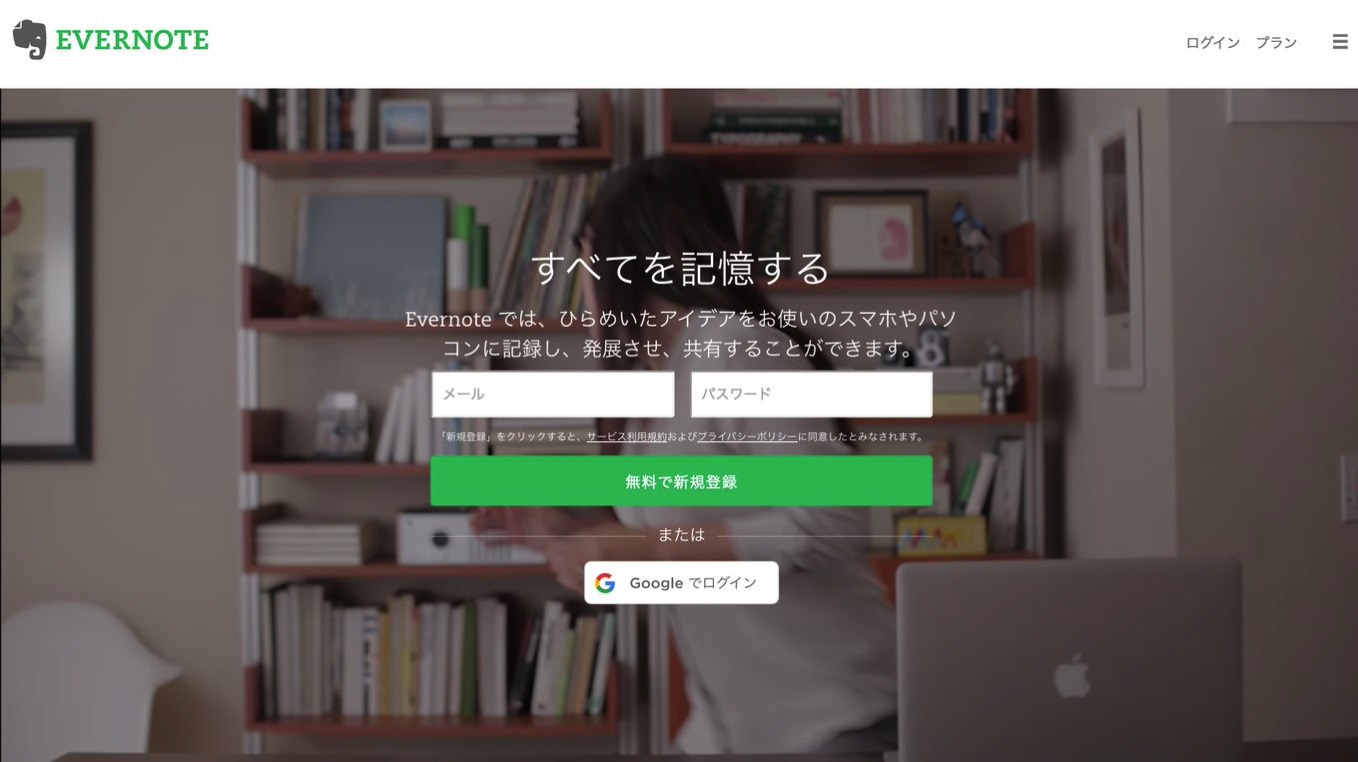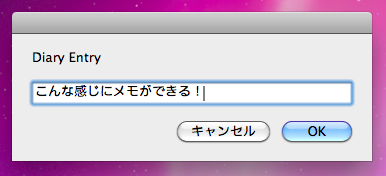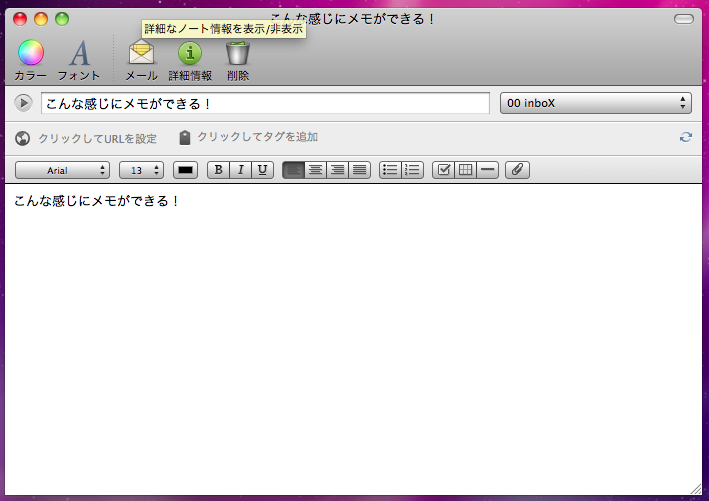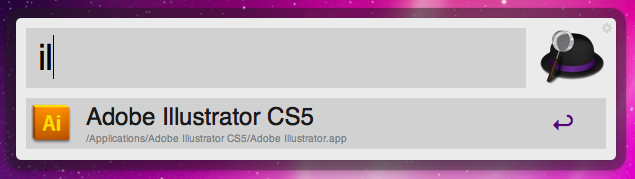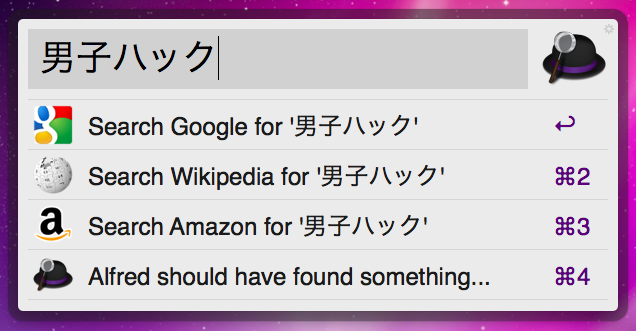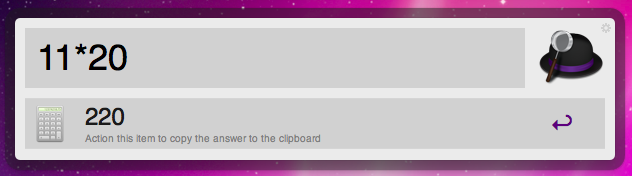@JUNP_Nです。Evernoteユーザーの皆さんなら必ずチェックしているであろうブログ「goryugo, addicted to Evernote」さんに紹介されていた便利な技。LanchBarを使ってスクリプトを呼び出す方法で実装されていましたが、LanchBarはシェアウェアなので手が出ないという人のために無料で実装する方法を紹介します。
例のスクリプトのご紹介
タイトルの通り、MacからEvernoteに超絶簡単にメモをすることができるようになるスクリプト。
Evernoteから新規ノートを選択しなくても、画面にポップアップしたウィンドウに入力するだけでメモを送れます!
こちらが僕が使っているスクリプト。
基本的に「Evernoteへ超絶簡単にメモ出来るスクリプトがとにかく素晴らしすぎる! | goryugo, addicted to Evernote[b_hatena href="http://goryugo.com/20110309/endiary/"]」で紹介されていたコードをそのままです。変えたのは1行目で指定しているノートブックだけ。
property nb : "00 inbox"(* BEGIN HANDLER CALLNOTE: I have added a new portion to the script so that users who aren't familiar with how to use a handler can run the Script directly and check it out.If you'd like to use this as a handler in your own AppleScript, Just delete or comment out the portion of code between "BEGIN HANDLER CALL" and "END HANDLER CALL"!*)set notetext to text returned of (display dialog "Diary Entry" default answer "")my handle_string(notetext)on handle_string(notetext)if notetext is not "" thenCreateDailyEvernote(notetext)end ifend handle_string(* END HANDLER CALL *)on CreateDailyEvernote(txt)set t to do shell script "date +'%Y/%m/%d %H:%M:%S'"set timeStr to time string of (current date)tell application "Evernote"set foundNotes to find notes "notebook:\"" & nb & "\"" & " intitle:\"" & t & "\""set found to ((length of foundNotes) is not 0)if not found thenset curnote to create note with text txt title txt notebook nbelserepeat with curnote in foundNotestell curnote to append text txtend repeatend ifend tellend CreateDailyEvernoteちなみに紹介されていた実装方法がLaunchBarを利用・・・。
あれ?これシェアウェアじゃない?と思って見てみたらやっぱりシェアウェア。(30日はトライアルとして使えるみたいです)
わかばマークのMacの備忘録 : LaunchBar LaunchBar : コマンド入力ランチャ+多機能ユーティリティ OS10.4以上(UB) シェアウェア Single License €24, Family License €39, Update €9
|
LaunchBar 5 LaunchBar is a smart and powerful, keyboard driven productivity utility that lets you access and control every aspect of your digital life. Whatever you want to get done on your Mac – with LaunchBar it’s only a few keystrokes away. |
できることならお金をかけずに実装したい!だってお金ないですから。
LanchBarの代わりに導入したフリーウェア
LanchBarの代わりに導入したのはAlfredというランチャーアプリ。無料のランチャーアプリの中では最高に便利なので、このスクリプトを使わないランチャーアプリを入れていないという人にはおすすめです。
 Alfred 0.8.2
Alfred 0.8.2
カテゴリ: 仕事効率化
価格: 無料 
更新: 2011/03/02
[option] + [space] のショートカットから起動させ、アプリケーションの起動はもちろん、ドキュメントの検索、Google検索、Amazone検索、Wikipedia検索、計算だってできる。
Getting Started with Alfred from Alfred App on Vimeo.
Alfredをどうやって使うか
ランチャーアプリであれば何でも応用をすることができます。ポイントは2つ。
- 先のApple Scriptをアプリケーションとして保存してアプリケーションフォルダに入れておく。
- 保存したスクリプトの名前をショートカットで呼び出しやすい名前にしておく。
たったのこれだけ。
僕は忘れっぽいので"Evernote"に"e"を足して「eEvernote」というアプリとして保存。
この環境を整えれば[option]+[space]でAlfredを立ち上げて[ee]と入力するだけ。
まさに超絶簡単にメモできる!
LanchBarにお金出せないけれどと思っていた人はお試しください。
最後になりましたが元ネタにさせていただいた記事
冒頭でも書きましたが元ネタは「goryugo, addicted to Evernote」さん。Macユーザー&Evernoteユーザーでこの記事を見た人は、間違いなく便利だと予感したはず。ちなみに僕もそうでした。導入したら手放せなくなることは間違いないですよ。
Evernoteへ超絶簡単にメモ出来るスクリプトがとにかく素晴らしすぎる! | goryugo, addicted to Evernote[b_hatena href="http://goryugo.com/20110309/endiary/"]
Evernoteへ超絶簡単にメモ出来るスクリプトをちょっと改造した | goryugo, addicted to Evernote[b_hatena href="http://goryugo.com/20110315/endiary2/"]
Evernoteに超絶簡単にメモするスクリプト その3 | goryugo, addicted to Evernote[b_hatena href="http://goryugo.com/20110323/todoevernote/"]
Evernoteユーザーならこちらのブログを知らない人はいないと思いますが、RSS登録がおすすめ!